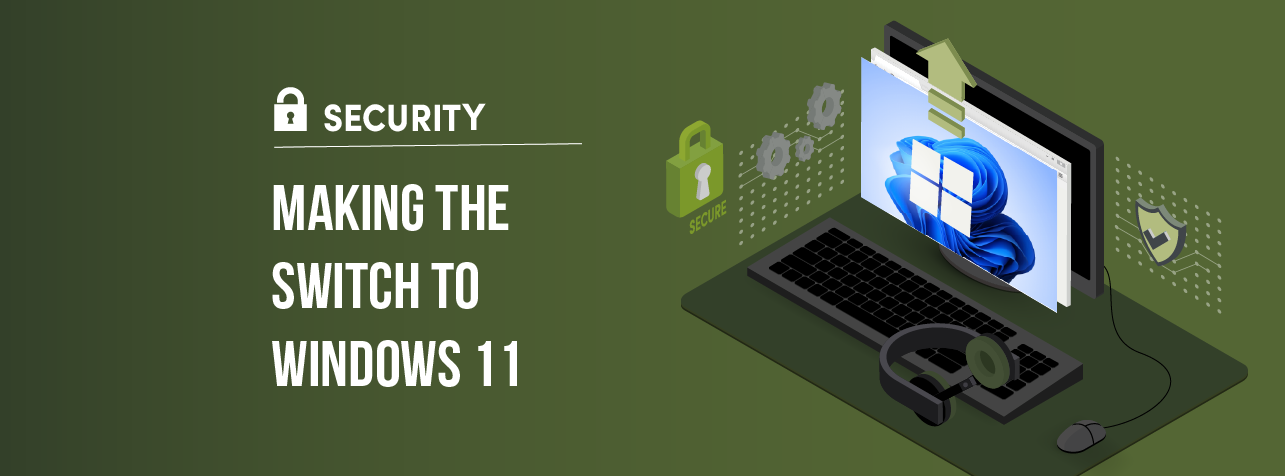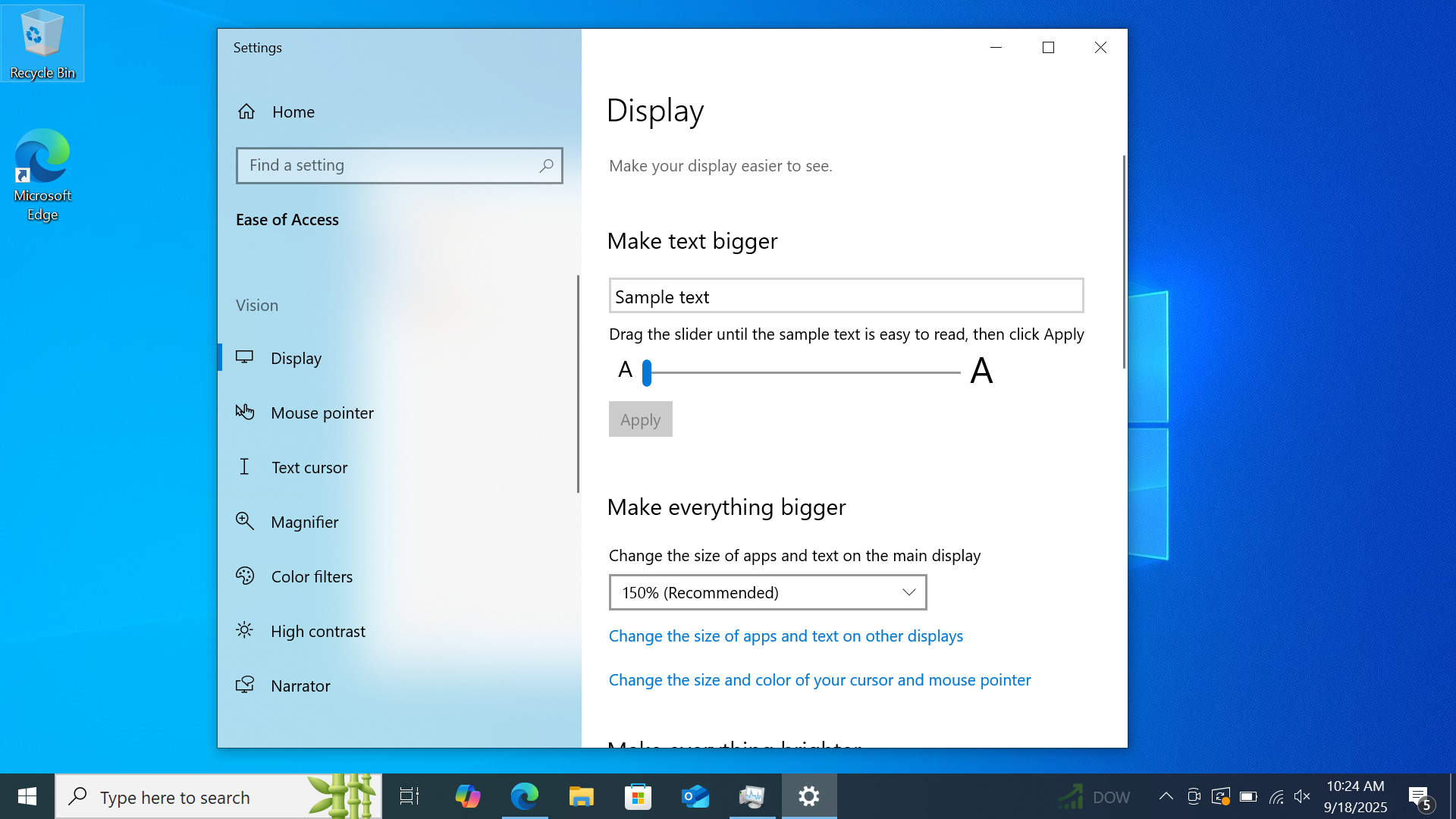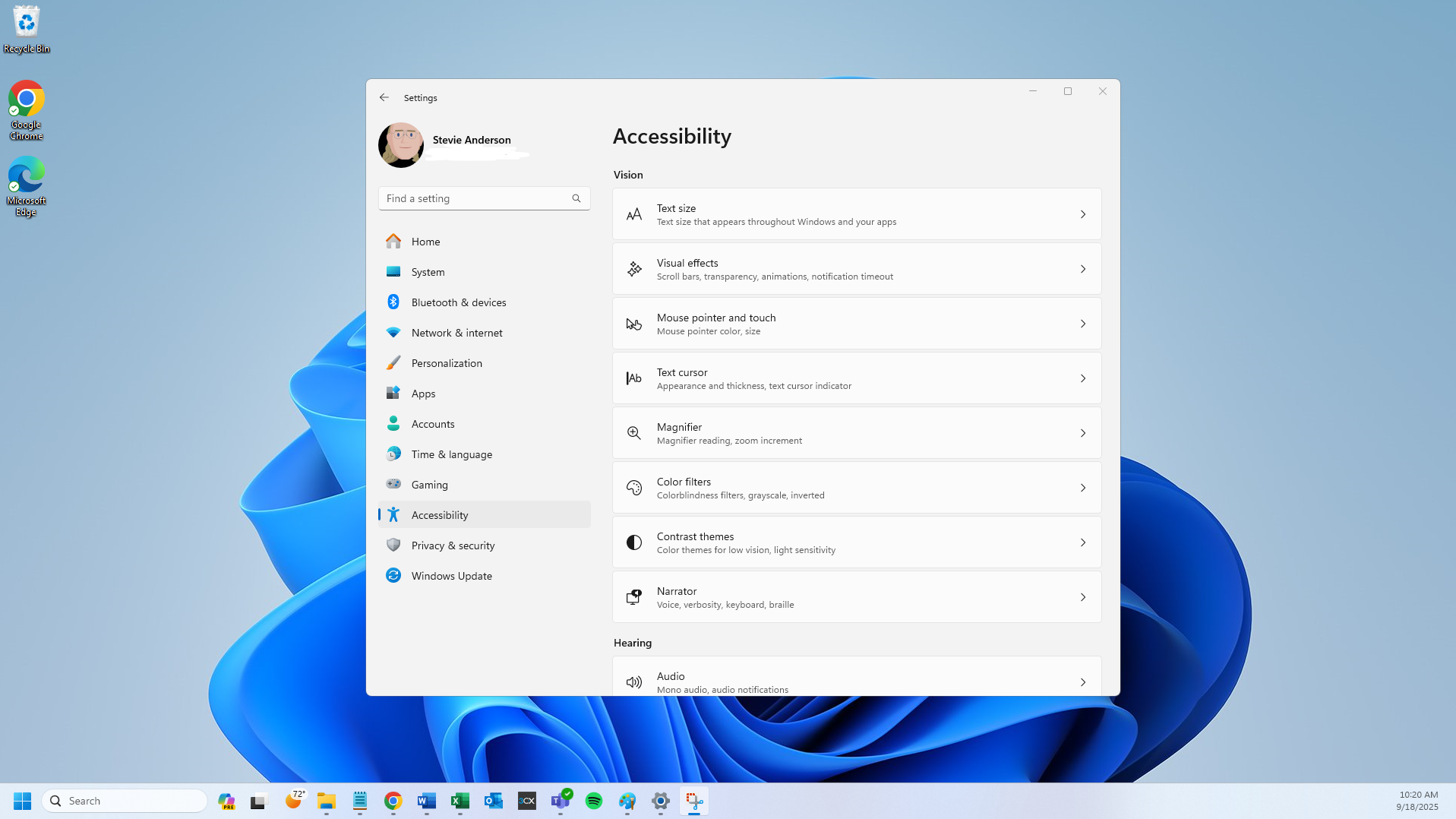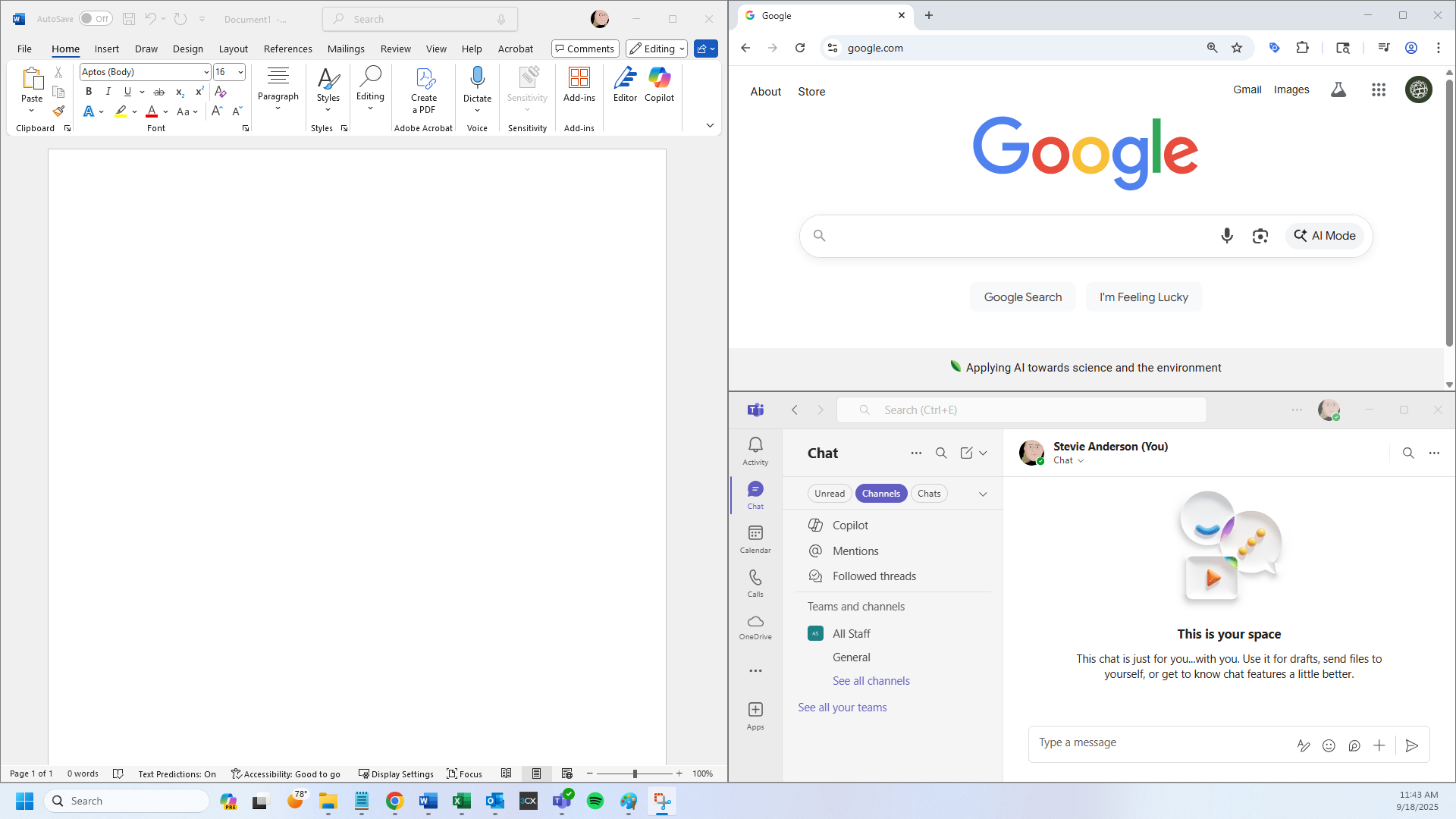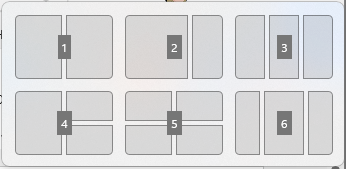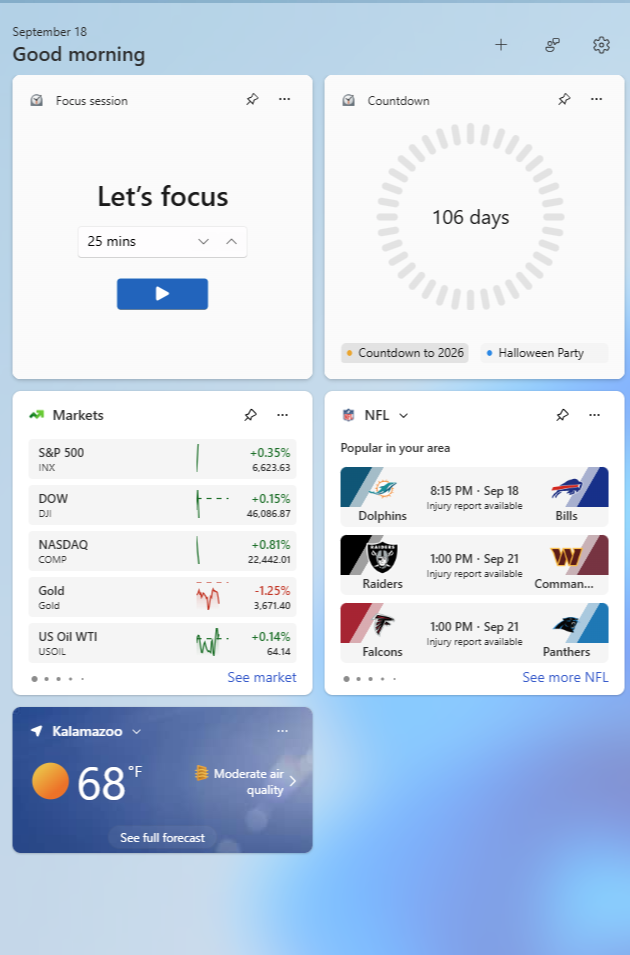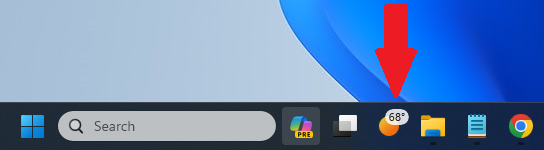Making the Switch to Windows 11
Kalamazoo, MI | September 25, 2025
Windows 10 will no longer be supported after October 14, 2025.
For Windows users, that means one thing: it’s time to make the switch to Windows 11.
But what’s the difference between Windows 10 and Windows 11? And do you really need to make the switch?
Today, I’ll be covering:
Why Windows 10 support is ending
Whether you should update to Windows 11
What changes to expect in Windows 11
Why Windows 10 Support is Ending
So why is Microsoft no longer supporting Windows 10?
Well, basically: because it’s not worth it anymore.
As Windows 10 gets older, two things happen:
Fewer people use it
It costs more to maintain
At the same time, Microsoft has to dedicate time and money to keep updating Windows 10.
In a way, you can think of an operating system like a house. Over time, you can renovate it, add new rooms, and do repairs. But as the house gets older, repairing it becomes more work than just building a new, better house.
And that’s what Windows 11 is: a new, better house.
Should You Update to Windows 11?
If you’re on Windows 10, then you might wonder: when Windows 10 support ends, what will happen?
Well, nothing. But that’s the problem.
For now, Windows 10 is still receiving updates from Microsoft. And though these updates might seem invisible, they’re essential.
The consistent updates that Microsoft sends out are vital for:
Cybersecurity and virus protection
Hardware and software functions
User experience improvements
And more
So, while you might not notice a huge difference in the short-term, there are serious long-term drawbacks to sticking with Windows 10 (especially for organizations).
In my opinion: take the leap and update to Windows 11.
Visual Updates to Windows 11
For many people, the biggest change to Windows 11 is the look.
While there are meaningful changes to Windows’ features, the biggest adjustment for most users is just how it looks.
Basically, Windows 11 looks much more modern than Windows 10. Some design choices may even resemble Apple’s devices (like the Mac).
Specifically, you’ll notice these changes:
Rounded corners in menus
A lighter color scheme (which you can adjust)
Sleeker, more modern application icons
Here’s an example of what Windows 10 looks like:
Notice how all the corners are sharp, with a darker taskbar at the bottom and a white “Settings” window?
Now, compare that to Windows 11:
When you view them side-by-side, Windows 11 looks and feels much more modern to use.
Are Windows 11’s light colors causing eye strain? If so, then switch to enhanced dark mode. Enhanced dark mode changes the white colors to cool black, which can feel easier on your eyes. In your search bar at the bottom of the screen, just type “dark mode.” Then, click “Turn on dark mode systemwide” and “Choose your mode” to make the switch.
New and Updated Features in Windows 11
But let’s talk about features. Will you still have access to the same features you did in Windows 10?
For the most part: yes.
You will have access to almost all the tools you had in Windows 10. Though, a few have been removed, updated, and even added.
Let’s take a look at some.
Microsoft Teams (Replacing Skype)
Microsoft Teams (which comes installed with Windows 11) has a much better video call system than Skype did.
It also offers:
Easy file sharing
Streamlined chats & group chats
Larger video chat group sizes
On top of that, it’s integrated into Office 365, so it will work seamlessly with Outlook and other apps.
Snap Layouts (Updated)
Snap Layouts are an upgraded version of Snap Assist in Windows 10.
Basically, Snap Layouts lets you organize all your windows in convenient ways. Here’s how you can use it:
Press the Windows Key + Z
Click on the configuration you want
Move your windows into each different slot
You’ll know it’s working when a menu that looks like this pops up:
Alternatively, you can just drag the window you’re using to the top, center area of your screen and the “Snap Bar” will pop up.
Easy, right?
For more information Snapping windows, click here to read Microsoft’s official guide.
Widgets Board (Updated)
The Widgets Board lets you access helpful tools and information with one click.
You can access it by clicking the Widget icon on your taskbar. Keep in mind, the icon changes based on the different widgets you have set up.
Since I have the Weather widget set up, mine looks like the sun:
You can use the widgets bar to add helpful tools like:
Weather and traffic reports
Timers, countdowns, and calendars
Sports reports and news updates
Stock market trackers
How Do I Upgrade to Windows 11?
That depends. But for everyone who has Windows 10, upgrading to Windows 11 should always be free.
And what’s more: if you’re working with a managed service provider (MSP) like us at Omega, we’ll even do it for you.
Otherwise, follow the step-by-step instructions on Microsoft’s official website by clicking here.
It’s Time to Make the Switch
If you feel attached to Windows 10, then you’re not alone. Many people don’t like making changes to their technology; they just want something that works.
But here’s the thing to keep in mind: Windows 11 just works better.
Windows 11 offers:
Consistent cybersecurity updates
Better tools that are easier to use
A simpler, cleaner look and style
So don’t wait.
This time, the grass really is greener on the other side.
Freqently ASked Questions
-
You can—but I don’t recommend it. As time passes, Windows 10 will become increasingly vulnerable to cybersecurity risks. At the same time, your other computer programs will slowly begin to fail. And what’s worse, you won’t be able to call tech support when something eventually goes wrong.
-
Absolutely. Your files, programs, and all other data you have stored will be safe and secure to use on Windows 11.
-
Computers built in 2017 or earlier may not be able to run Windows 11. You see, Windows 11 relies on hardware that became standard around 2018 in order to function safely. Luckily, we supply updated tech for our clients working on outdated computers—all at no charge.
-
If you’re one of our clients and you use Windows 10, our team at Omega will upgrade your devices to Windows 11—totally free of charge. If you haven’t been contacted already, we’ll reach out to you soon!